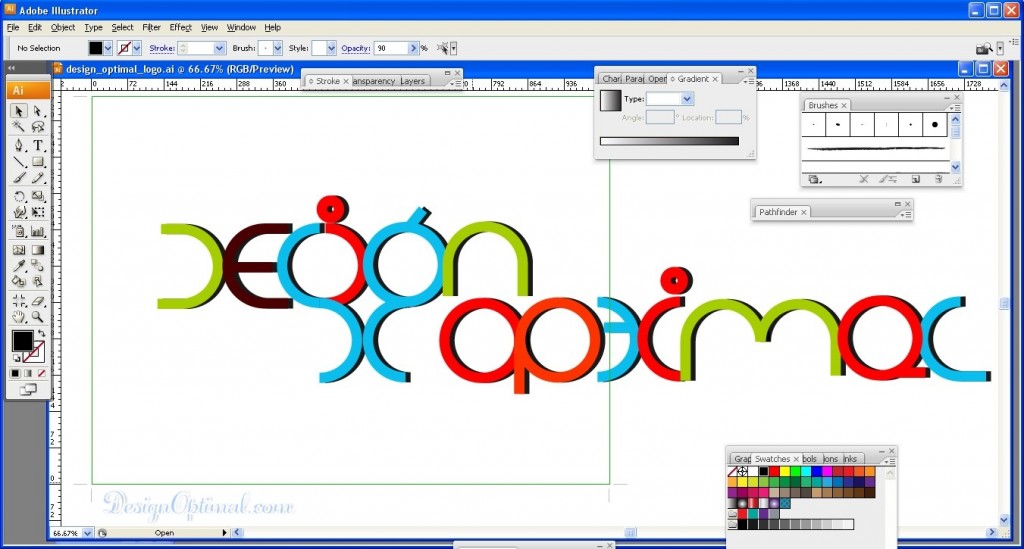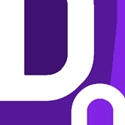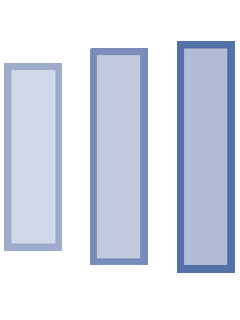Hello Guys! Today we are going to show you how to create a simple but cool and colorful logo using Adobe Illustrator.
This logo is pretty much a bunch of circles. We used a circle for the module and deleted some segments in order to create the characters.
Step 01
- Open Adobe Illustrator and create a new document of 1024px x 768px, and make it a Landscape mode save it as logo.ai. Select the Eclipse tool (01-elclipse tool) and draw a circle.
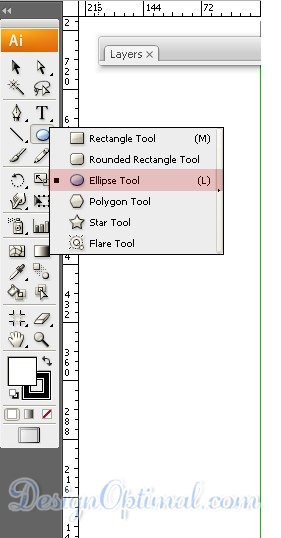
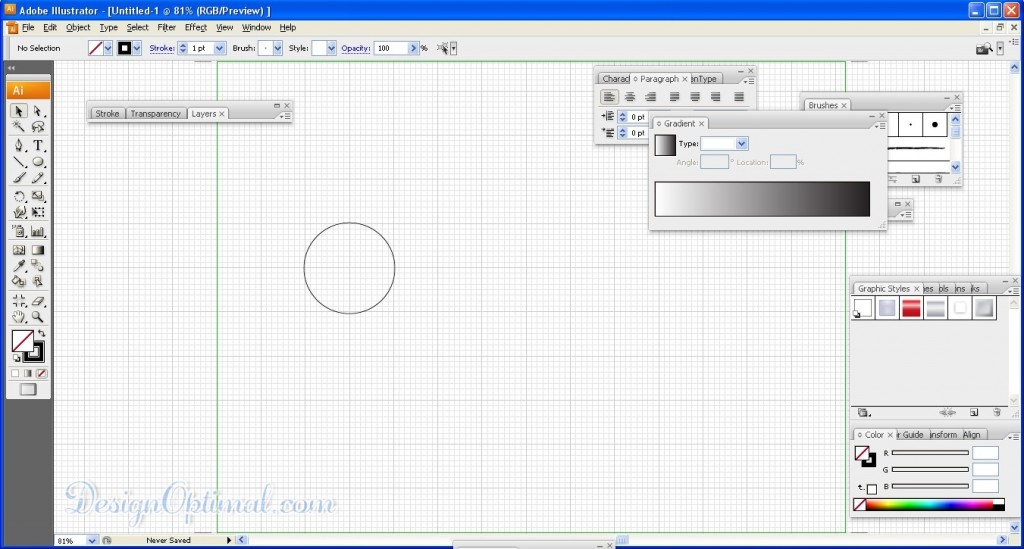
Step 02
- Select the Circle and hit the Enter Key then the Move dialog box will open. Now we can move the circle horizontally or vertically and create copies as well.
- First, we will create the horizontal one, so just add the width of the circle in the horizontal field and click on the copy button. Repeat this process until you have 13 circles side by side.
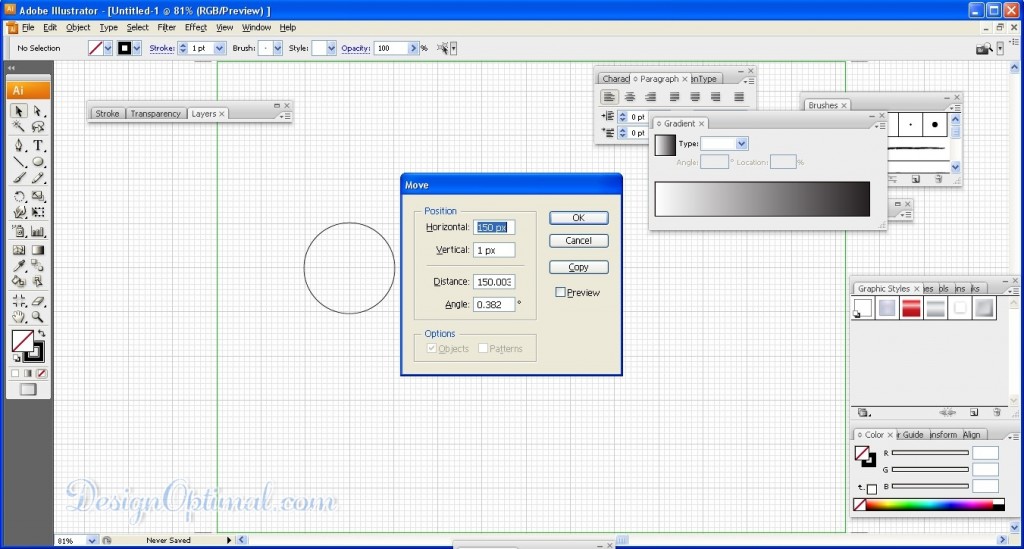
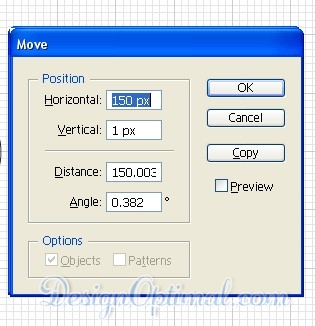
Step 03
- The image below shows how the 13 circles are going to be when completed.
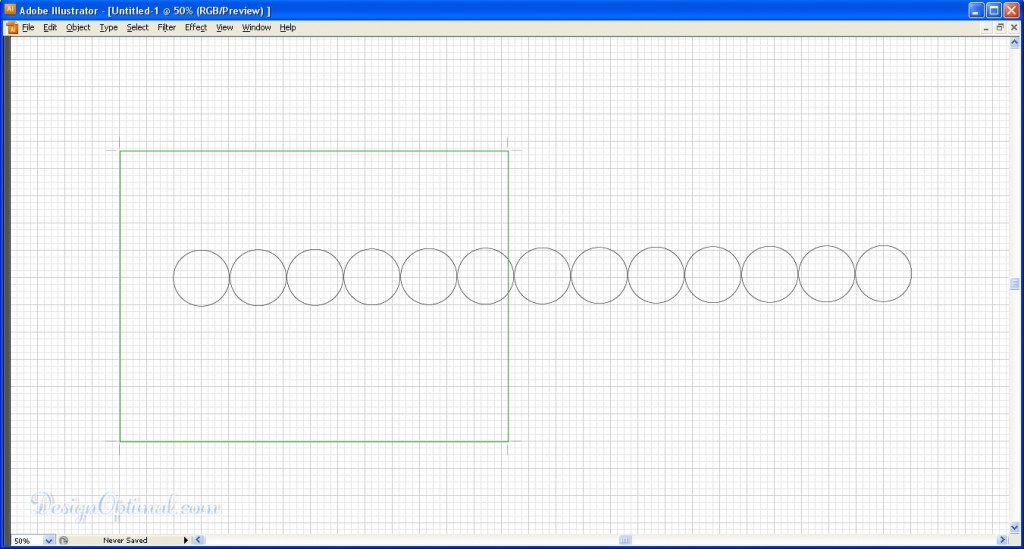
Step 04
- Let’s create a circle below the 3rd and the 5th from the beginning circle. It will be the S&G letters.
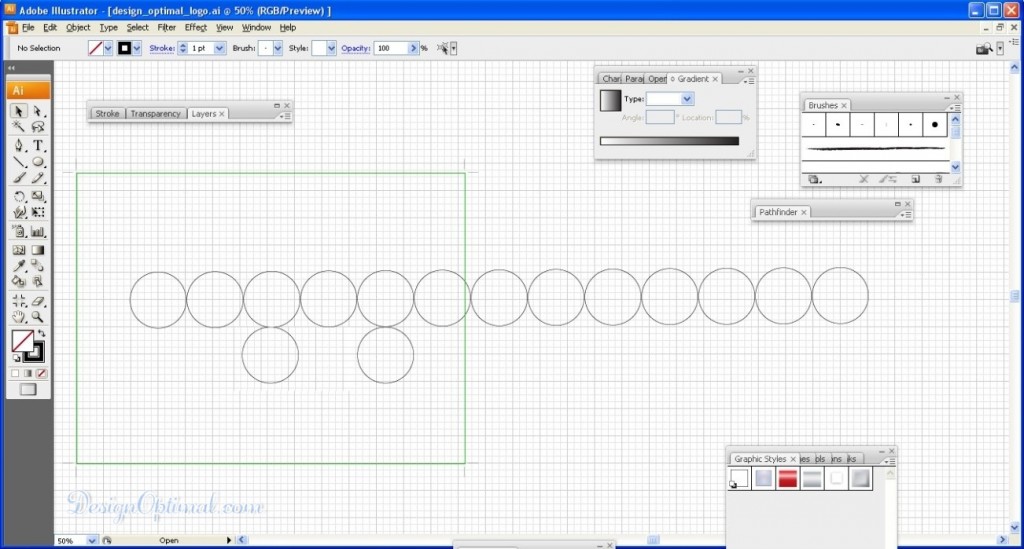
Step 05
- Using the Direct Selection Tool (A), select some segments of the circles and delete them like the image below.
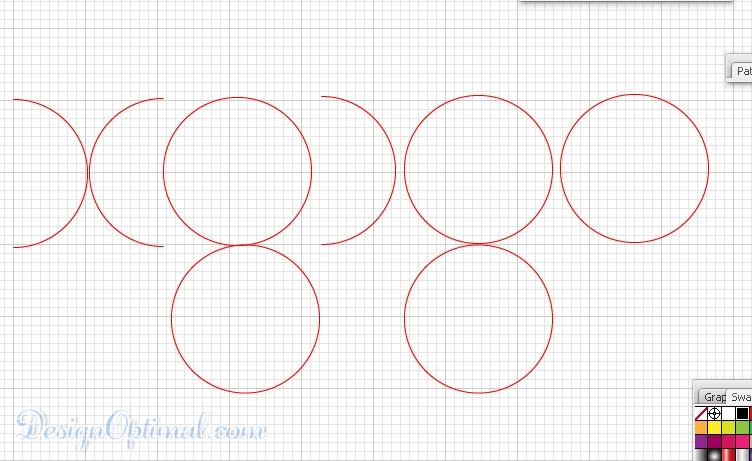
Step 06
- Select all objects and change the Stroke Weight to 20pt, and using the stroke tool makes it to 20pt and add the other elements to the letters as shown in the below image. the word DESIGN should be looking like this.
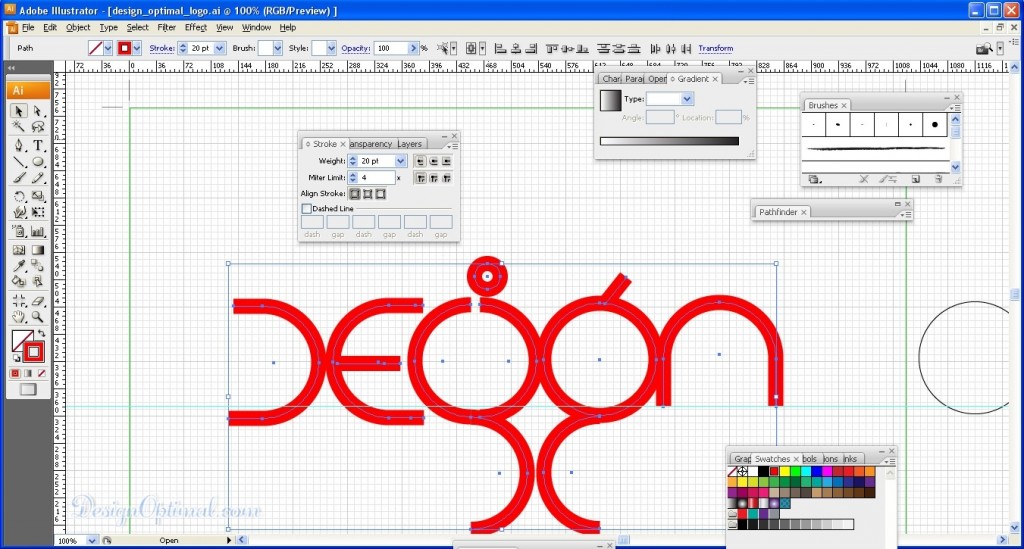
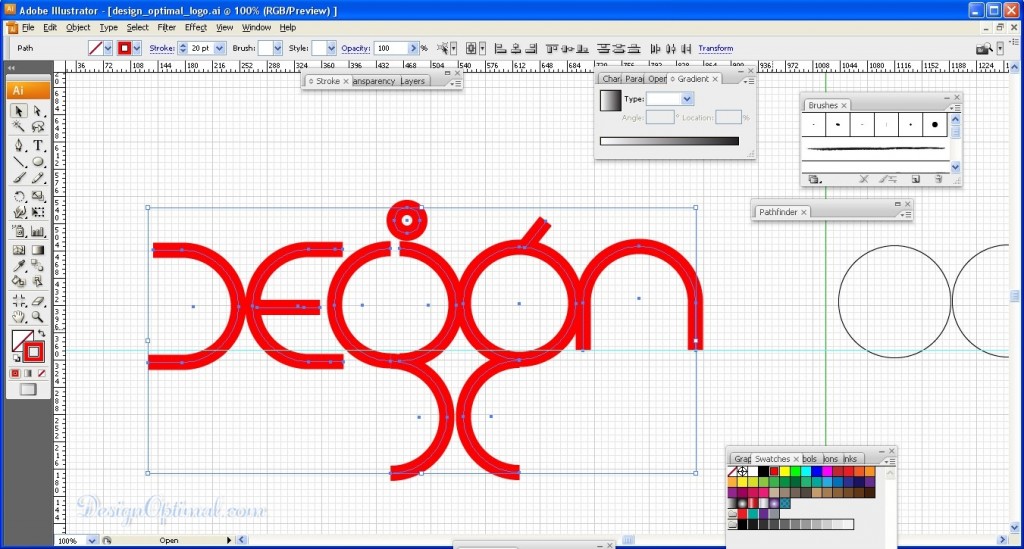
Step 07
- Now to do the same for the other parts to create the OPTIMAL word.
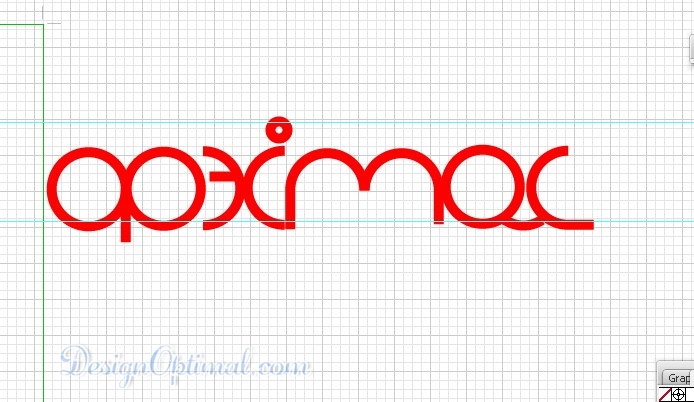
- Now change the stroke colors as the image shown below. Select the strokes separately and add the colors. I have shown the image below, the colors that I have used in this tutorial.
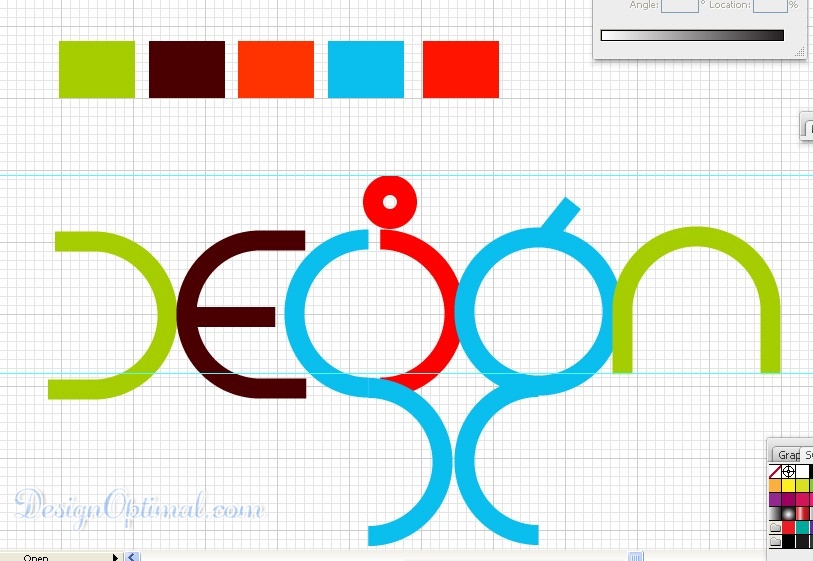
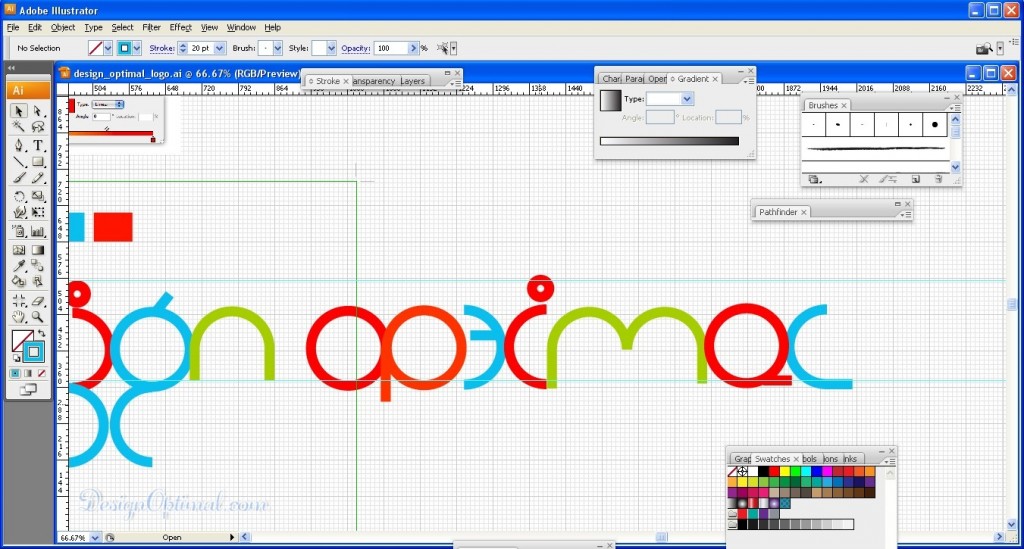
Step 08
- Now to make the strokes in to fill for the use select all objects again and go to Object > Path > Outline Stroke. This will convert the Strokes to Fill. Do the same to optimal text also.
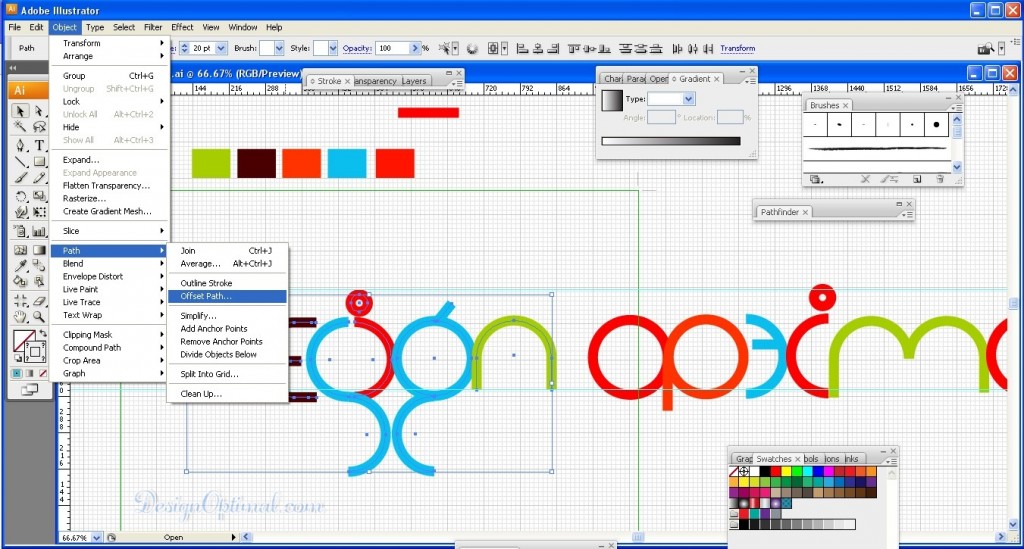
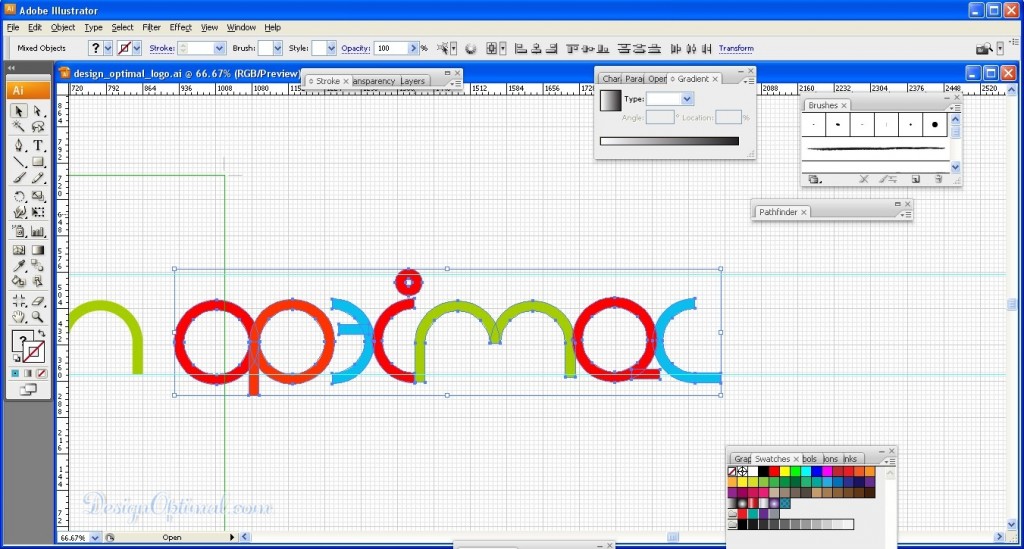
- Now select the “Design” text that we converted into stroke recently, then Ctrl+C (Copy it) and Ctrl+F (paste it). Then right click the text and send it to back and fill it with black. Now with the Right arrow +Shift key move it bit away from the colorful text as shown in the image in order to make the shadow. Reduce the opacity in that black fill in to 90%.
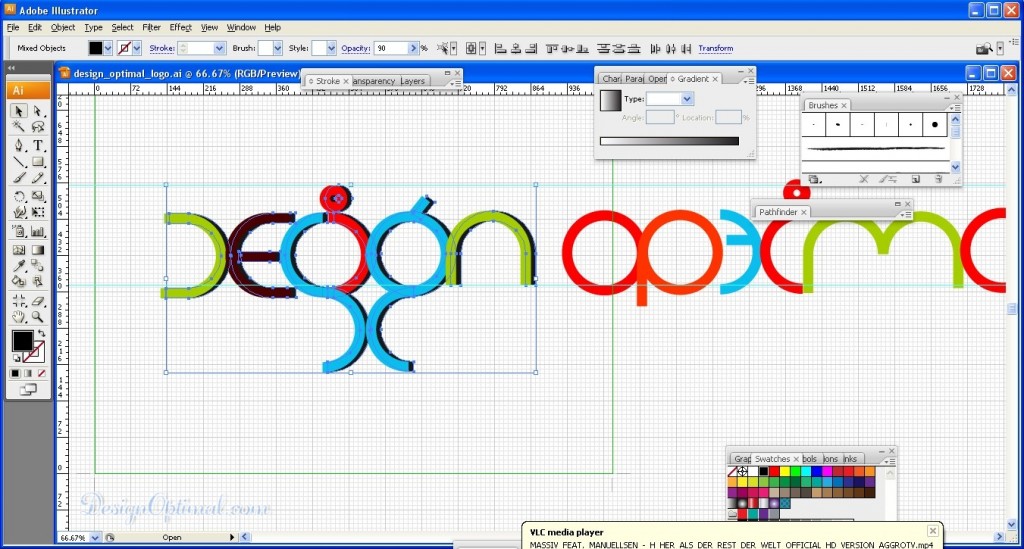
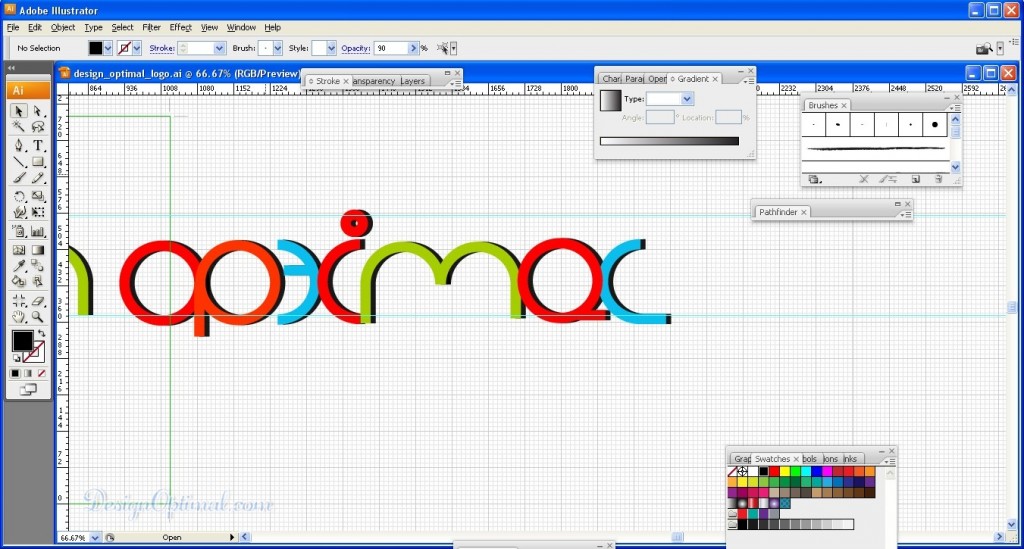
Step 09
- Now place the text in a proper way to make the logo more elegant and eye catchy.